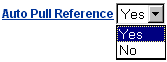Job Submission Feature Tour
Click Select. The Select Pull Files window opens.

- There are 5 boxes to enter the pull file names - or click the corresponding "Browse" button to select each pull file. Enter or browse up to 5 pull files at the same time. If you click on the Browse button, you can locate and select the file.
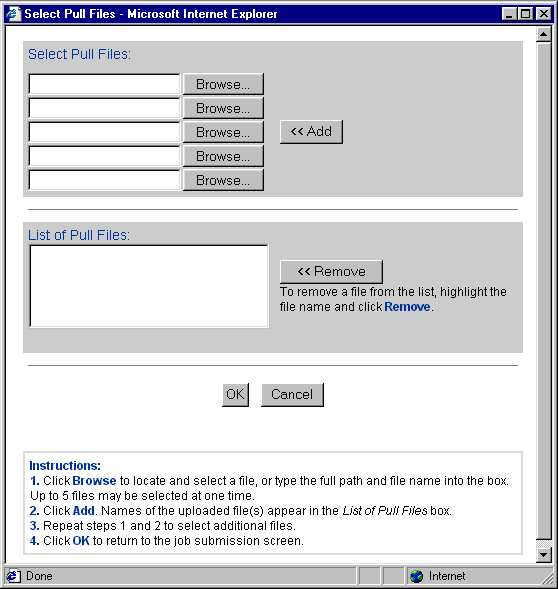
- Then click Open.
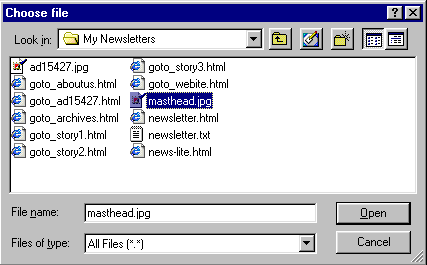
- The path and file name are now displayed in the Select Pull File field.
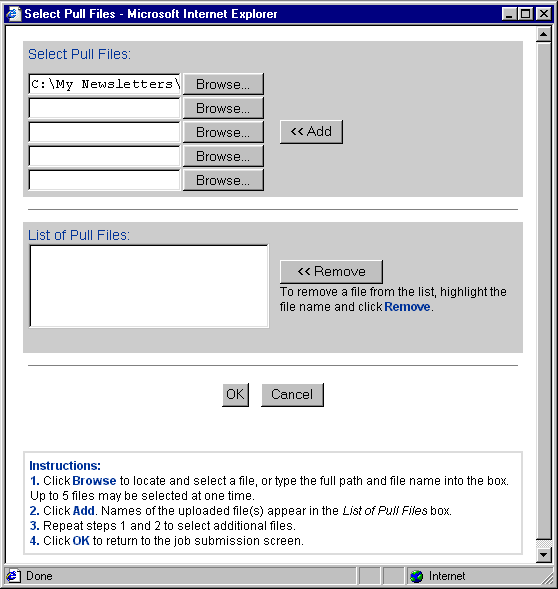
- Click Add. This uploads the file(s) to messageREACH. (Depending on file size and speed of connection, this may take several seconds.) When the upload completes, the path and file name(s) are moved to the List of Pull Files field. The 5 boxes for additional pull file names are not empty.
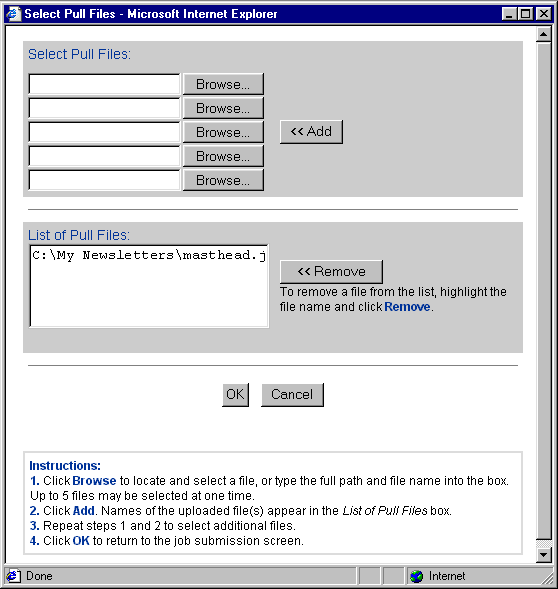
- Continue to add additional file names until all of the desired pull files are uploaded and listed in the List of Pull Files field. To remove an attachment from this field, select the file and click Remove.
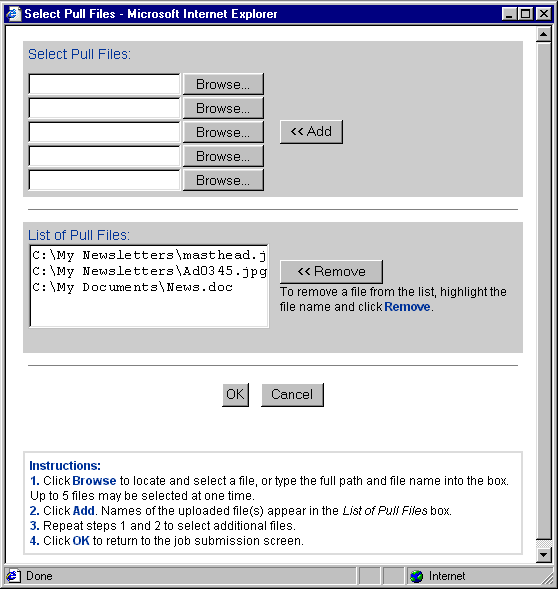
- Click OK. The pull files to be made available for recipient download are now displayed on the messageREACH form.

- Normal - no encryption; files are retrieved using standard http protocol
- Secure - Secure Sockets Layer (SSL) encryption; files are retrieved using https protocol
The Secure setting provides at least the minimum encryption level specified in your User Profile.

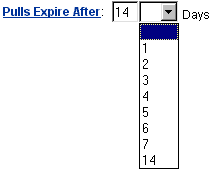
Note: The choice of Pull Password implies the use of Pull File Security.
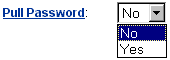
Note: These fields are disabled if you have not set Pull Password to "Yes."
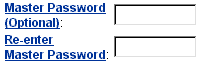
The only time you should set the Auto Pull Reference to "No" is when you are sending multipart/alternative and any of the following are true:
- you have added one or more image pulls to an HTML file (in this case you want the image to be automatically downloaded). Reminder: if this is true, be sure to modify the image link in the HTML file, and select the image file(s) as pull file(s) on the Job Submission form. For details, see More Help: Adding Images to an E-mail Message.
- you want to use different pull files for text versus HTML and/or HTML-Lite deliveries.
- you have pull links in attachments or pull links in pull files.